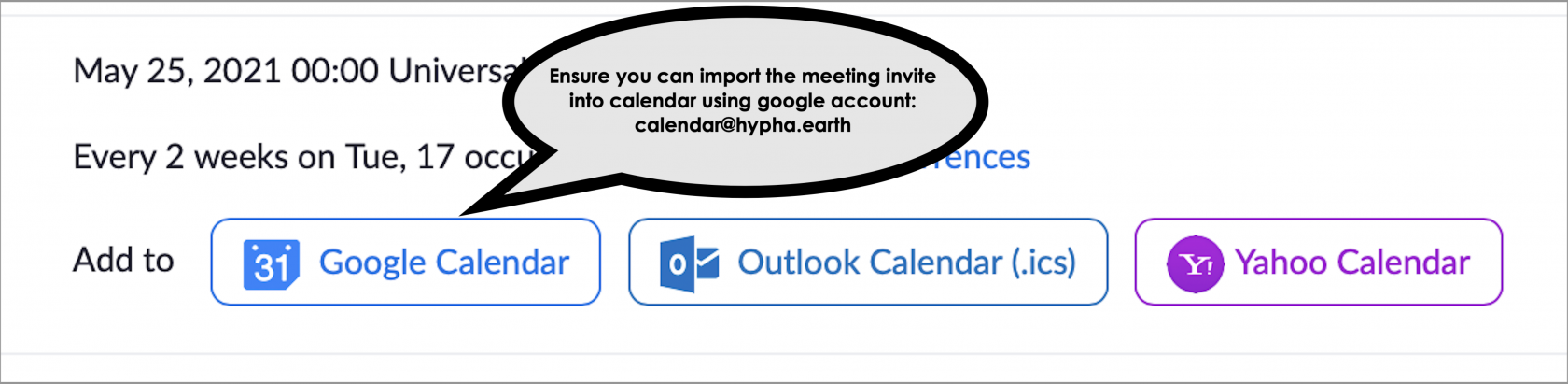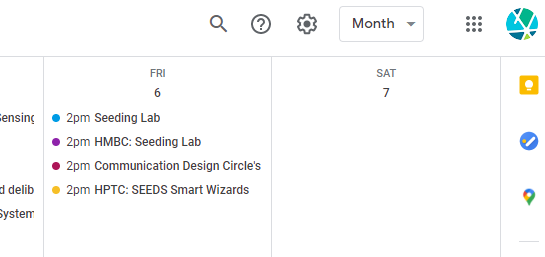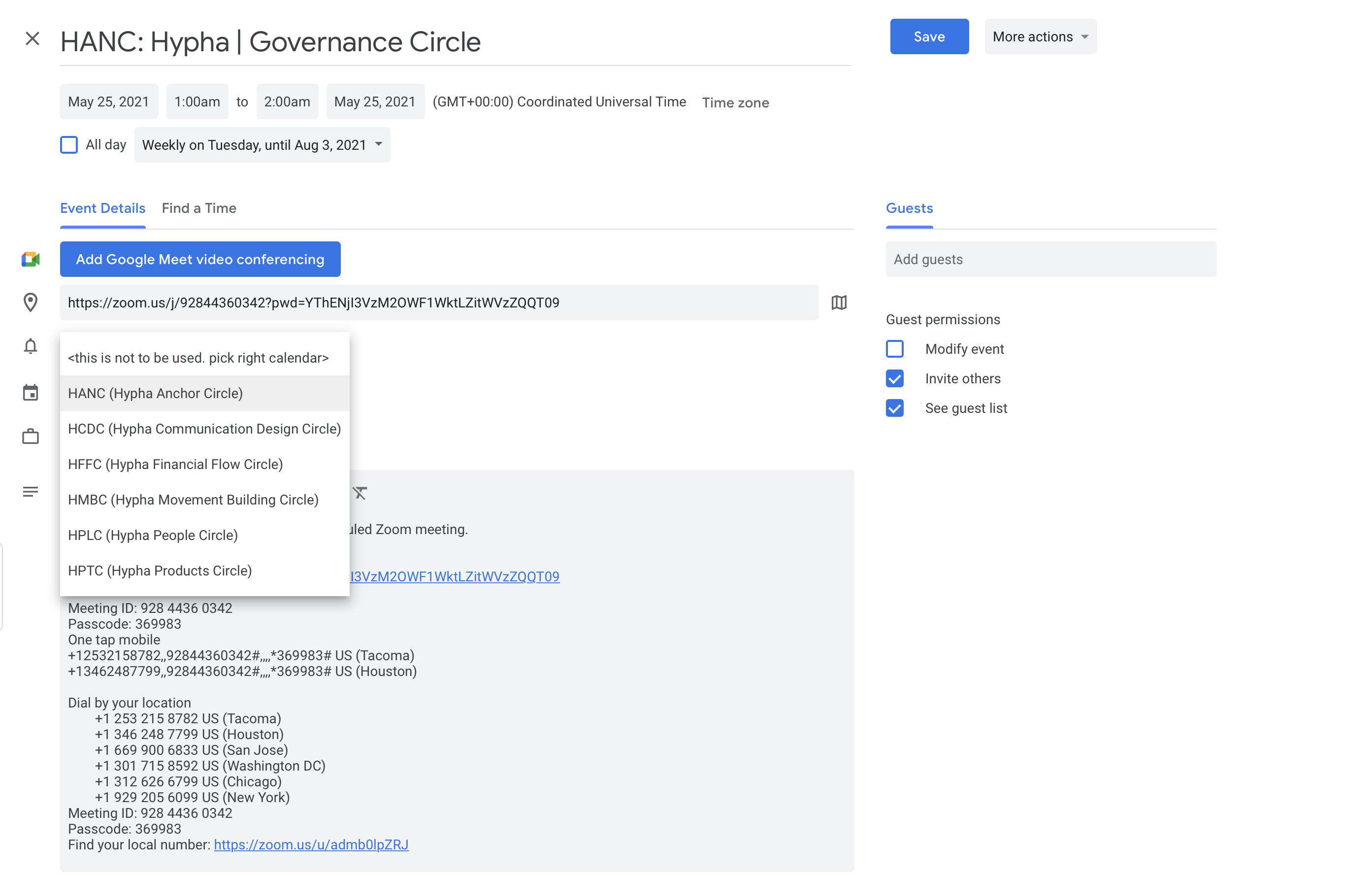Calendaring and Scheduling
Introduction
VIDEO
1 goto Zoom.us > will be logging in as anchorcircle (see credentials in document)
2 goto Profile > show UTC (to avoid adjusted daylight savings time) and HOST CODE (to share)
3 goto Meetings
4 click schedule a meeting
5 Enter topic, date, duration, KEEP TIMEZONE, recurring? 20 periods!, passcode
6 Add to Google Calendar
7 Log in as calendar@hypha.earth Google account
8 Switch to the Hypha calendar
9 Locate your new calendar event - make sure no overlaps
10 Open the event and edit change the calendar, add guests
11 Save it, DONE!
So, you want to schedule a Zoom meeting? WeNo problem! However, we have a limited amount of Zoom licenses, so a meeting can only be scheduled as a member of a specific circle in Hypha. Once you have confirmed thefor circle,which opencircle the Googlemeeting circleis calendar andfor, make sure your meeting does not overlap with existing meetings (licenses do not allow concurrent meetings).
The embedded calendar below shows times in GMT+0 UTC only. Once you add the calendar to your personal Google calendar, it will convert to your local timezone. To add calendars to your calendar, simply click on the "+" sign at the bottom of the embedded calendar below.
How
Here's what you can do:
Attendcreate a Zoom meetingAs you recall, every circle has one Zoom license, so it is important to log into Zoom under the correct Zoom account for your circle. All login credentials are maintained in Locker, if you do not have access to Locker, please set up a Locker account first (see below).
After you have successfully logged into Zoom, you can schedule your meeting. Click on Meetings and then on Schedule a Meeting. Fill in the form and pay attention to the following fields:
- Timezone: Always set this to GMT +0.00 UTC (this will avoid the Daylight Savings Times issue)
AddRecurring meeting: click on the checkbox, if you repeat this meeting every week (set to weekly and give it an end date or the number of occurrences in the dropdown, eg. "20")- Security: Check "passcode", it will automatically generate a
Zoomlinkmeetingwith the password attached
It is not necessary to have the host be present at the meeting. However, you can share the host code with your team so host features are available (incl. recording and break out sessions). To share the host code, click on Profile and scroll down to Host Code.
After you have created your meeting, you need to share the invite on the Hypha Google calendar.
To add the invite to the correct calendar, you need to do two things:
EditSwitch your Google calendar to the CIRCLE calendar account by clicking on the avatar on the top right of the calendar view (you will see aZoomHyphameetinglogo Addlike shown below). If you need to login to the Hypha calendar GoogleCalendaraccount, Editplease read the section below.
- Open the invite that was created and switch the calendar to the correct Google
CalendarCIRCLE calendar. Save it.
Attend a Zoom meeting
To attend a Zoom meeting, find your link in the circle calendar. If you have not added the circle calendar, see the steps below. Once the meeting is starting, click on the URL for the Zoom call.
Now you can:
- Join the Zoom meeting with password "hypha"
- Wait for the host to join the Zoom meeting
- Become a host at the meeting by using the host code "xyz"
During the meeting you can
- Raise your hand by clicking..
- Make someone else a co-host (to share screen) by clicking..
Add a Zoom meeting
To add a Zoom meeting, you need access to Zoom. For access credentials, see Access Your Password Locker below. Once you are logged into Zoom you can:
- schedule a new meeting by ...
- share the meeting on the circle calendar by
- change the meeting by
Link to the Google Calendar
If you have not done so, click on the following link to add the circle calendar to your personal Google calendar.
# How to create a Zoom meeting
Log into Zoom under the correct Zoom CIRCLE account.
Login credentials are in Locker, if you do not have access to locker, please set up a Locker account first.
After you have successfully logged into Zoom, schedule your meeting.
MAke sure you have selected Timezone: GMT +0.00 UTCCheckbox: Recurring meeting (if you repeat it every week) Security: passcodeAlternative hosts: enter any emails of alternative hosts here. The host must be present at the meeting before anyone else can join the meeting. To log in as host, you must log into Zoom as the CIRCLE HOST.
After you have scheduled your meeting, share the invite on the Google CIRCLE calendar.
To add the invite to the correct CIRCLE calendar, you need to do two things:
1. Switch your Google calendar to the CIRCLE calendar account.
(image)
Login credentials are in Locker, Note: this calendar requires 2FA.
2. Open the invite that was created and switch the calendar to the correct Google CIRCLE calendar. Save it
(image)
# How to set up a Locker account
RUN THE MEETING
SUBSCRIBE TO CALS
https://guide.hypha.earth/books/managed-services/page/hypha-uber-and-circle-calendars
More info
Zoom documentation
https://support.zoom.us/hc/en-us/articles/202828525-Allow-participants-to-join-before-host
Edit the Google calendar
To add a calendar event (or remove a meeting), you need access to the Google calendar. For access credentials, see Access Your Password Locker below. Once you are logged into Google you can:
- edit or remove a calendar entry
- check on the correct timezone of the meeting (important!)
Access the Password Locker
Please decide who can access the passwords for Zoom and Google account in your circle. While we suggest the Lamp Lighter is a good candidate, it can be anyone in the circle. It is good practice to grant 2-3 people access to the passwords.
If this is the first time using the password locker, do this...
To access the passwords for the circle, click here...
- link to collection
Other Circle Homepages
You can see other homepages here:
- circle
- circle
- circle