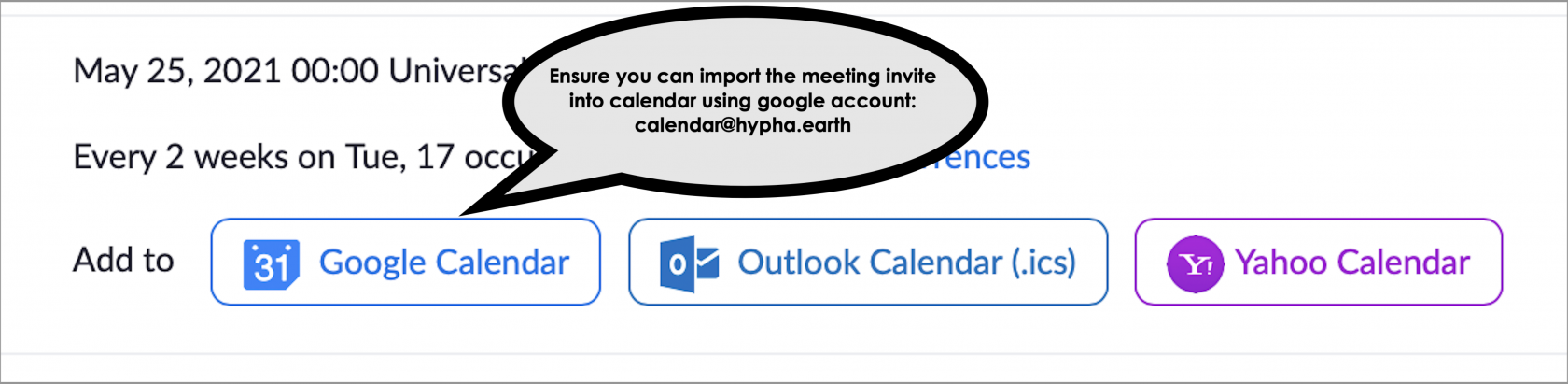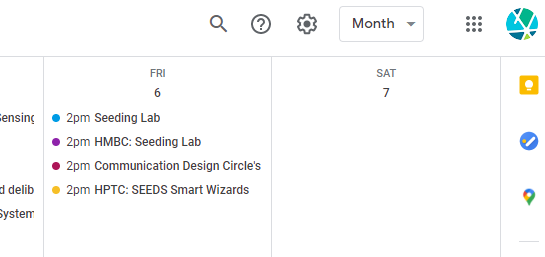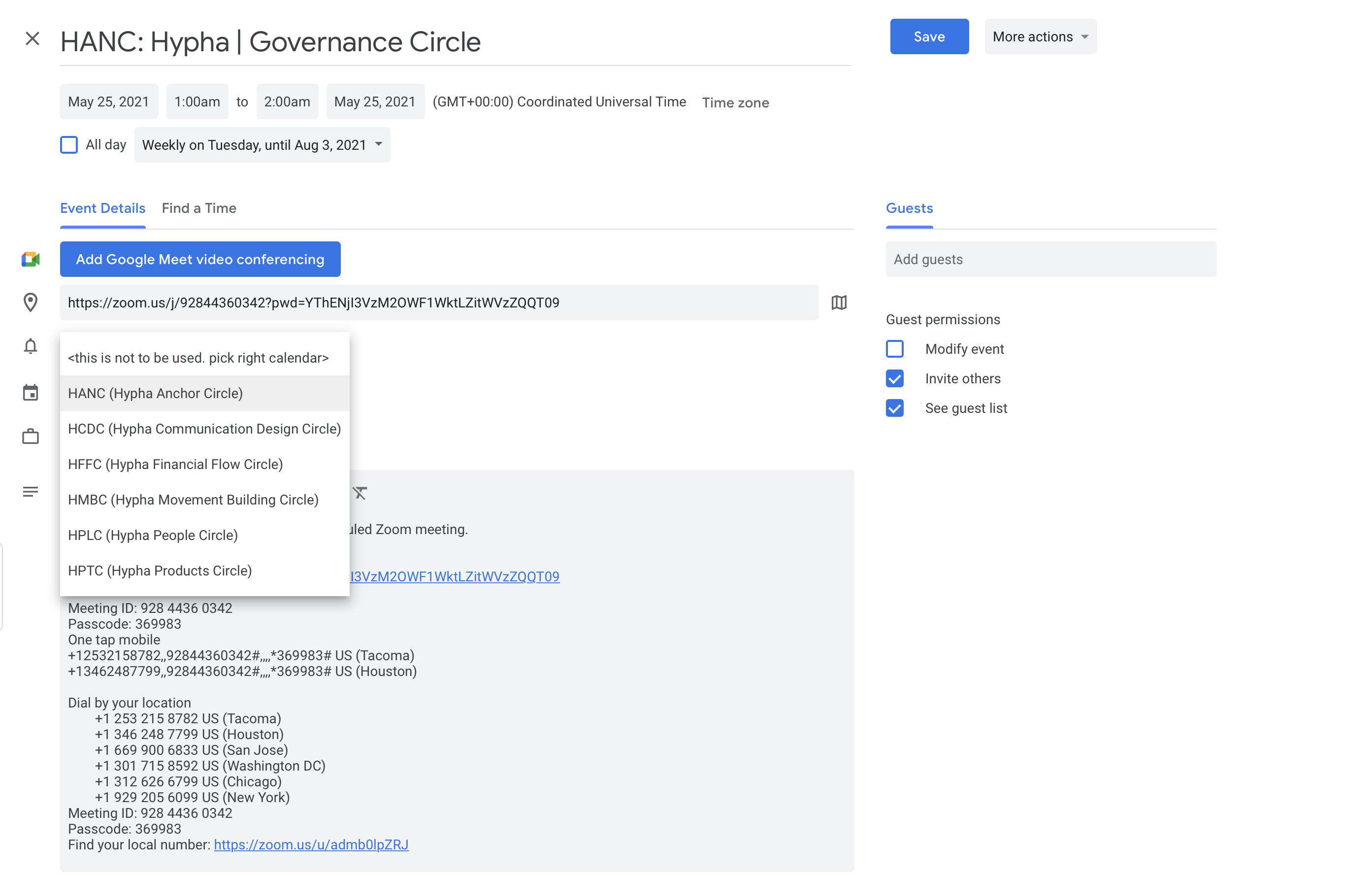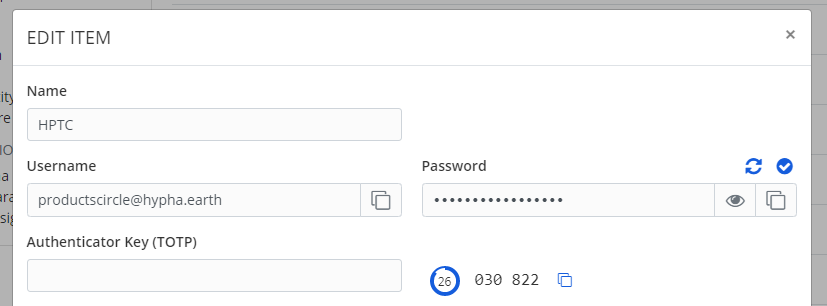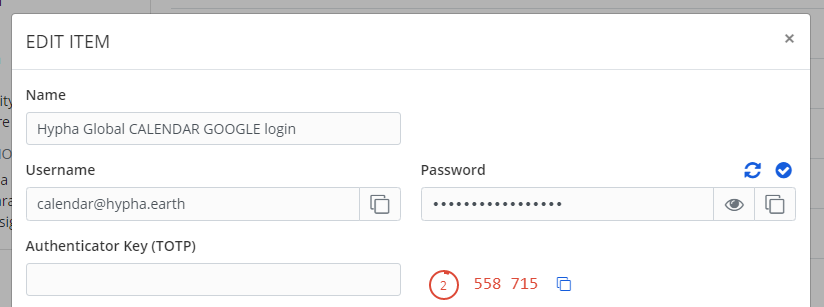Email Management
Hypha members are eligible for Hypha email addresses, such as 
Hypha
CALENDARdoes CLEANUPnot TIME!Weprovide havefull quiteemail asupport, fewso Googlewe calendars floating around, and now is a good timesuggest to clearforward thosemessages outfrom andyour moveHypha themaccount to theyour sharedpersonal Google calendaremail account (e.g. at calendar@hypha.earthGmail).
Introduction
Cloudron has a built-in mail server that can send and receive email on behalf of users and applications. By default, most of it's functionality is disabled and it only sends out mails on behalf of apps (for example, password reset and notification emails). Hypha has enabled Cloudron Email and offers a full-fleged mail server solution. Each user gets a mailbox username@domain and can send mails using SMTP and receive mails using IMAP. Users can also setup server side mail filtering rules using ManageSieve.
So,Features youof wantthis mail solution include:
- Multi-domain support
- Enable mailboxes for users and groups on a domain level
- Per-user and group mail aliases
- Mailbox sharing amongst users
- Group email addresses that forward email to
scheduleit's members - Email account sub-addressing by adding
+tag qualifier - Setup mail filters and vacation email using ManageSieve
- Catch all mailbox to receive mail sent to a
Zoomnon-existentmeeting? - Relay
problem!allHowever,outboundwemailshavevia SendGrid, Postmark, Mailgun, AWS SES or alimitedSmartamounthost - Anti-spam.
Zoom licenses, so a meetingUsers canonlytrain the spam filter by marking mails as spam. Built-in rDNS and zen spamhaus lookup. Admins can add custom spam rules for the entire server. - Completely automated DNS setup. MX, SPF, DKIM, DMARC are setup automatically
- Let's Encrypt integration for mail endpoints
- Domains and IP addresses blacklisting
- Server-side mail signatures (can be
scheduledsetasperadomain) - REST
of a specific circle in Hypha. Once you have confirmed for which circle the meeting is for, make sure your meetingdoes not overlap with existing meetings(licenses do not allow concurrent meetings).APIThe embedded calendar below shows times in GMT+0 UTC only. Once youto addtheuserscalendarandtogroups - Secure out of the
embeddedbox - Full
below.text search using Solr - Event Log
Hypha's email configuration
| Component | Configuration | Access |
| Webhost |
Bluehost for joinseeds.com Namecheap for joinseeds.earth and hypha.earth |
Unknown Locker |
| Mailserver | Cloudron | |
| Mailboxes | https://my.hypha.earth/#/email | Cloudron admins |
| Incoming Mail (IMAP) | Server: mail.hypha.earth Port: 993 (TLS) |
Cloudron admins |
| Outgoing Mail (SMTP) | Server: mail.hypha.earth Port: 587 (STARTTLS) |
Cloudron admins |
| ManageSieve | Server: mail.hypha.earth Port: 4190 (STARTTLS) |
Cloudron admins |
| Email delivery |
Postmark smtp.postmarkapp.com Port: 587 (STARTTLS) |
Locker |
| Email clients | Sogo | Cloudron users |
| DNS Status |
MX record Record type: MX Expected value: 10 mail.hypha.earth. Current value: 10 mail.hypha.earth.
DMARC record Record type: TXT Expected value: v=DMARC1; p=reject; pct=100 Current value: v=DMARC1; p=reject; pct=100 |
Namecheap requires manual steps for MX records
|
| SMTP Status |
OK |
|
How to create aan Zoomemail meetingaccount
As you recall, every circle has one Zoom license, so it is important to log into Zoom under the correct Zoom account for your circle. All login credentials are maintained in Locker, if you do not have access to Locker, please set up a Locker account first (see below).
After you have successfully logged into Zoom, you can schedule your meeting. Click on Meetings and then on Schedule a Meeting. Fill in the form and pay attention to the following fields:
Timezone: Always set this to GMT +0.00 UTC (this will avoid the Daylight Savings Times issue)Recurring meeting:click on the checkbox, if you repeat this meeting every week (set to weekly and give it an end date or the number of occurrences in the dropdown, eg. "20")Security: Check "passcode", it will automatically generate a link with the password attached
It is not necessary to have the host be present at the meeting. However, you can share the host code with your team so host features are available (incl. recording and break out sessions). To share the host code, click on Profile and scroll down to Host Code.
After you have created your meeting, you need to share the invite on the Hypha Google calendar.
To add the invite to the correct calendar, you need to do two things:
If theHypha Calendar Accountis NOT open, switch your Google calendar to theHypha Calendar Accountby clicking on the avatar on the top right of the calendar view (you will see a Hypha logo like shown below). If you need login credentials to the Hypha calendar Google account, please go toLocker.If the event you scheduled is not open, find and open the invite that you created and switch the calendar to the correct Google CIRCLE calendar (see dropdown next to the calendar icon below).Save the calendar event.
How to set up a Locker account
https://locker.hypha.earth/ is our secure vault to store all important Hypha usernames and passwords for shared services. Please decide who can access the passwords for Zoom and Google accounts in your circle. While we suggest the Lamp Lighter is a good candidate, it can be anyone in the circle. It is good practice to grant 2-3 people access to the passwords. To request access to Locker and the passwords, please Direct Message one of the maintainers below. You will receive an invitation link to Locker with a list of passwords for Zoom and the Hypha Google calendar account. Locate the Zoom passwords and the Google calendar passwords in the list (see below, each circle has its own login credential).
Click on the link to open the credentials page, e.g. for "HTPC productscircle@hypha.earth" you will see the following screen from where you can copy/paste the username and password:
For the Hypha Google calendar (and other tools that require higher security), you may be prompted for 2-factor authentication (2FA). If this happens, click the copy icon next to the 6-digits counter underneath the password. Use that to paste it into the Google form that is asking for this second protection layer. This is triggered by Google to prevent unauthorized access to accounts and will usually no longer be necessary on subsequent logins.
If the counter is getting close to zero it will change to red. Wait for the next cycle before your copy and paste the 6-digit code.
Current Maintainers of C&SEmail
- Joachim Stroh @joachimstroh on Discord
Frequently Asked Questions
What if I can't log in?
Make sure you have access to Locker (see above) and use the correct username and passwords. We have different logins for Google and Zoom, so make sure to pick the right one when you log in. Also note that Google is asking (from time to time) for additional verification (called 2-factor authentication) and Locker will provide this as well (see screenshot above).
What if I accidentally double schedule?
Our Zoom license does not allow to schedule two meetings at the same time. Make sure you check the current calendars for any overlaps before you schedule your meeting. If for some reason an overlap occurs, Zoom will detect it and close the other meeting once a host has started the new (overlapping) meeting.
What if my calendar isn't syncing with Zoom?
Syncing calendars with Google is a one-way direction - once you have scheduled the meeting and "pushed" it to the Google calendar, it stays there. Any updates in Zoom will NOT be reflected on the Google calendar. To make changes, either edit the Google calendar directly or delete it and push another update to the calendar from Zoom.
What if my circle needs more licenses?
Hypha has a limited amount of licenses available at this time. Unfortunately, we cannot increase the number of licenses but we can revisit this once the current licenses need to be renewed early 2022. The current licenses are maintained in this file by dStudio.
More documentation