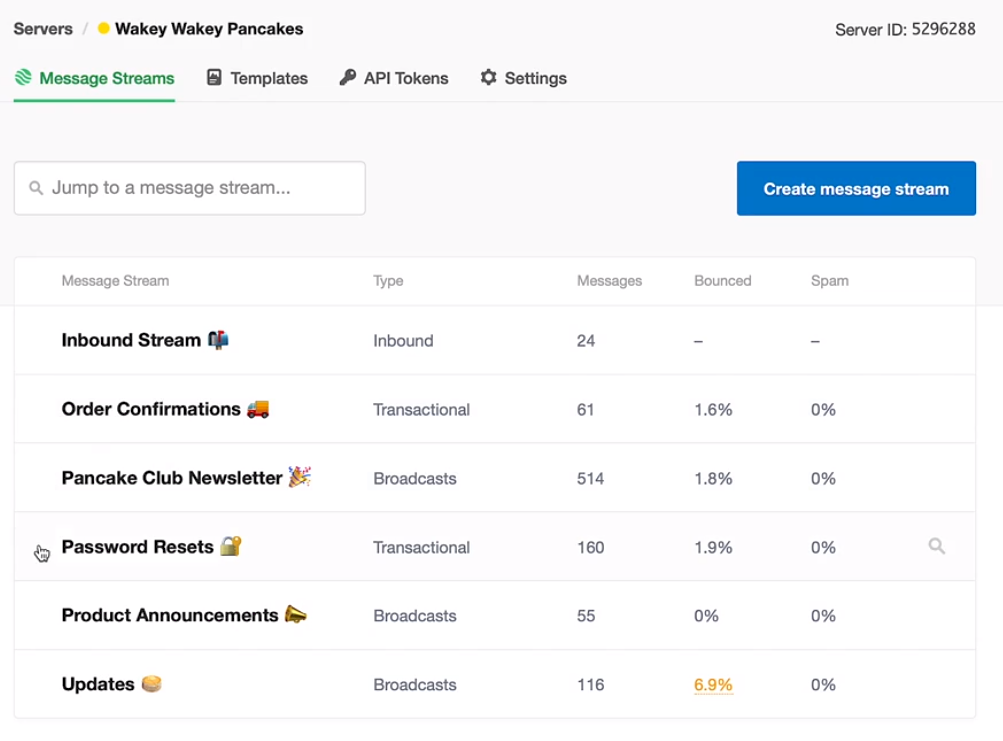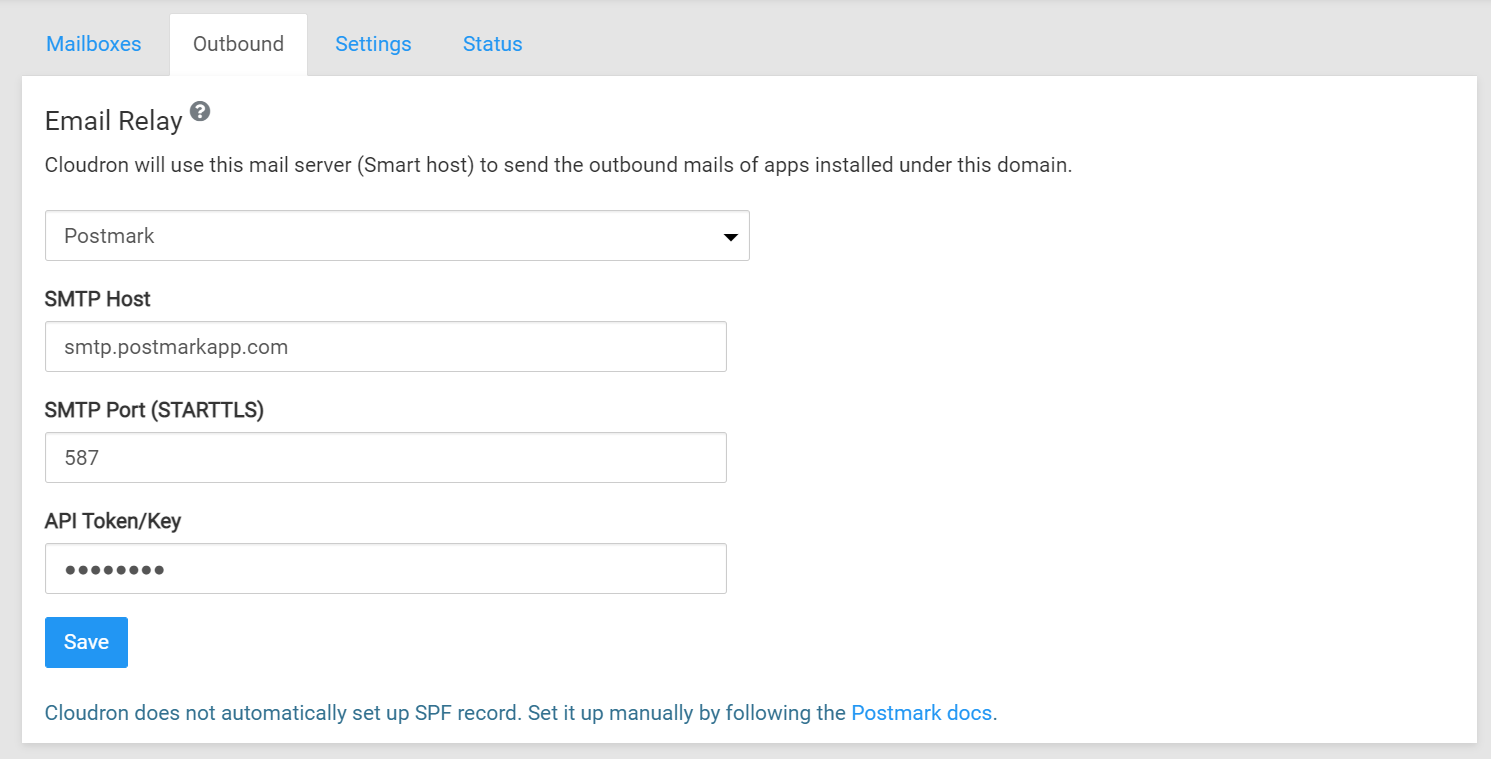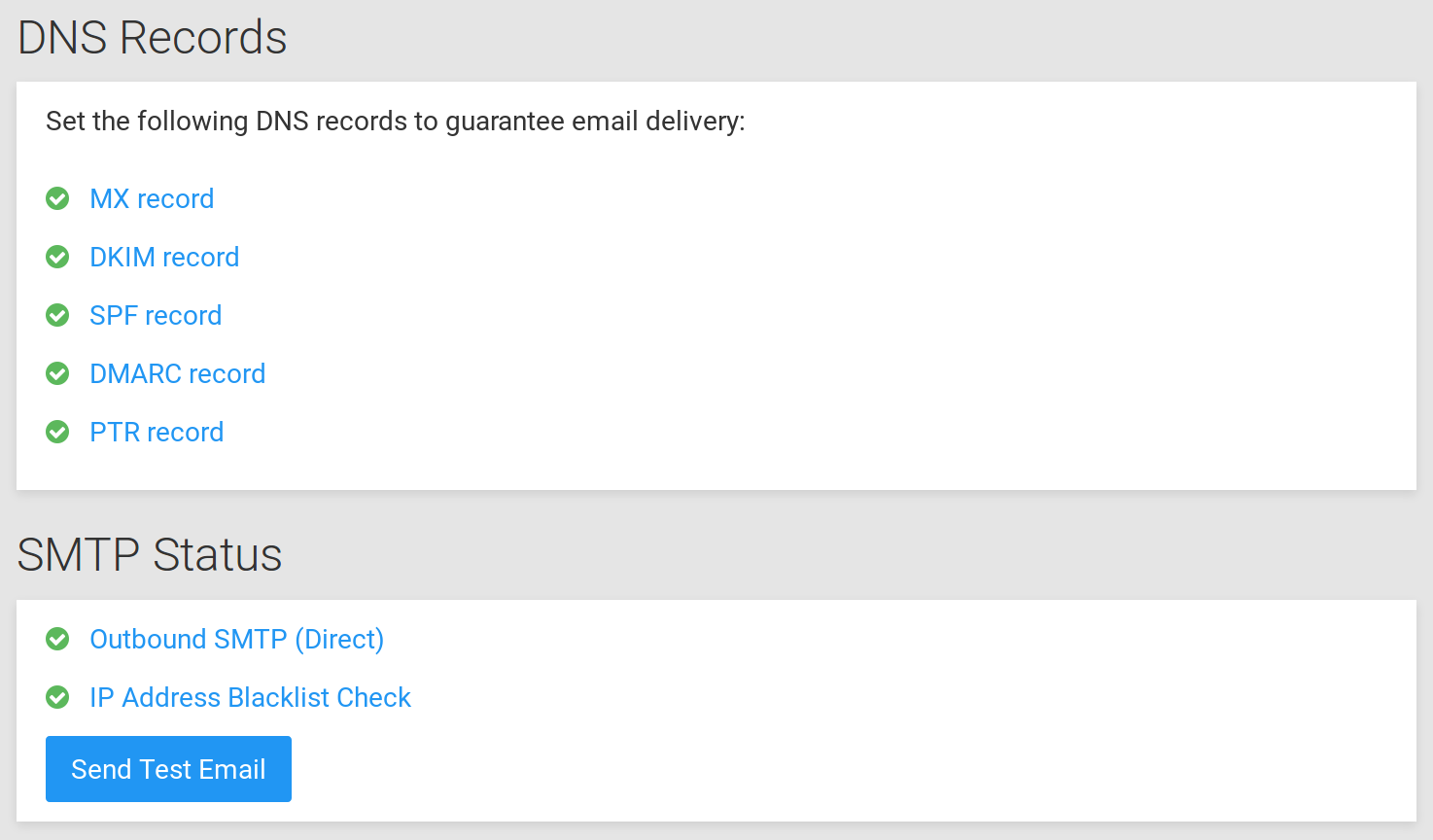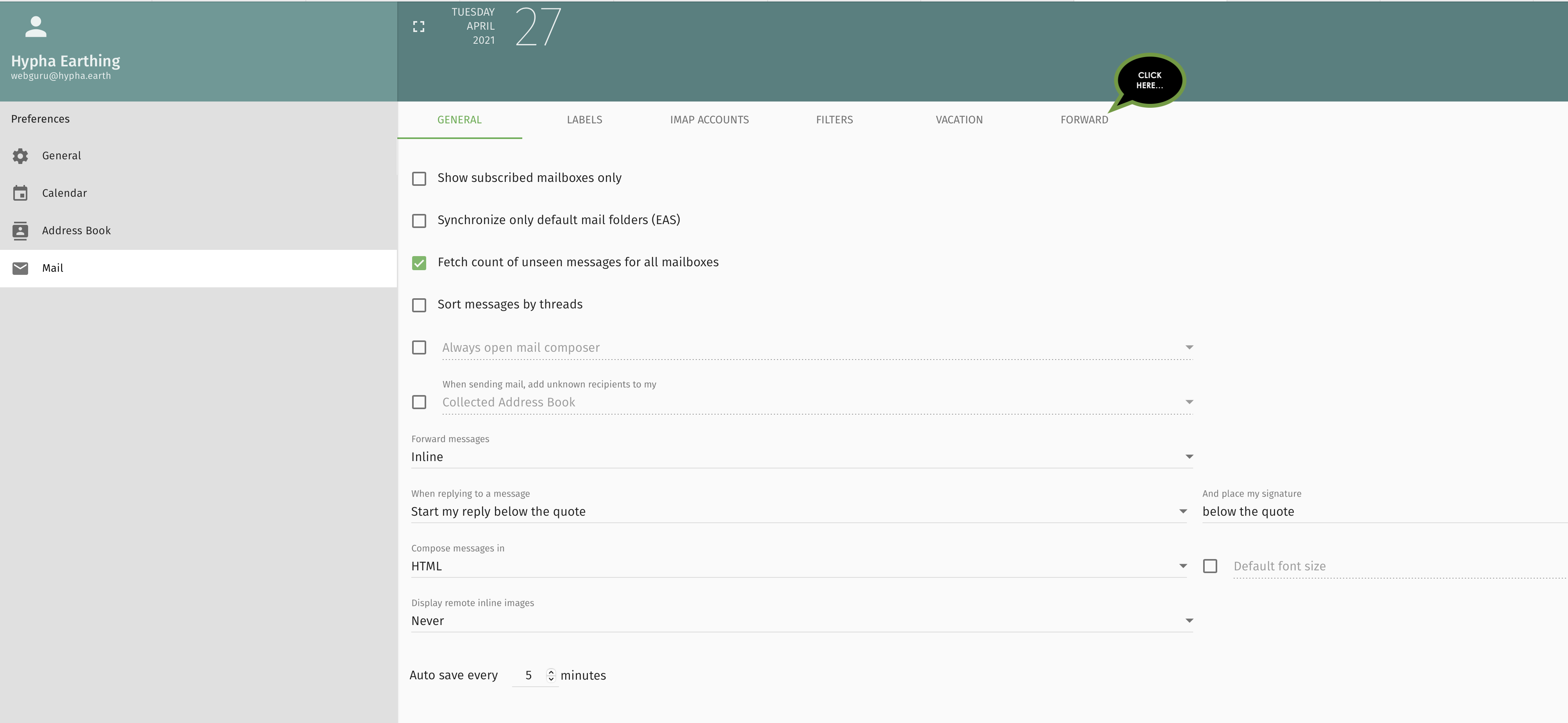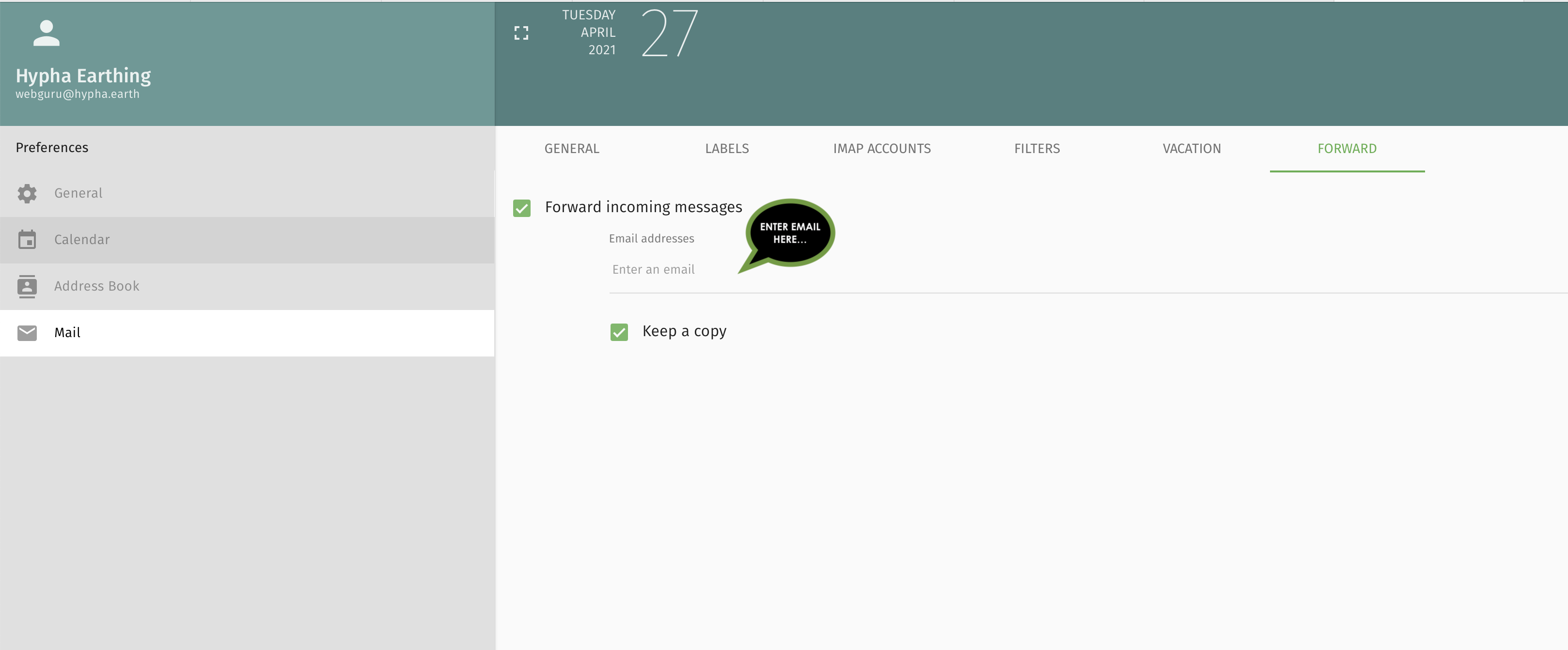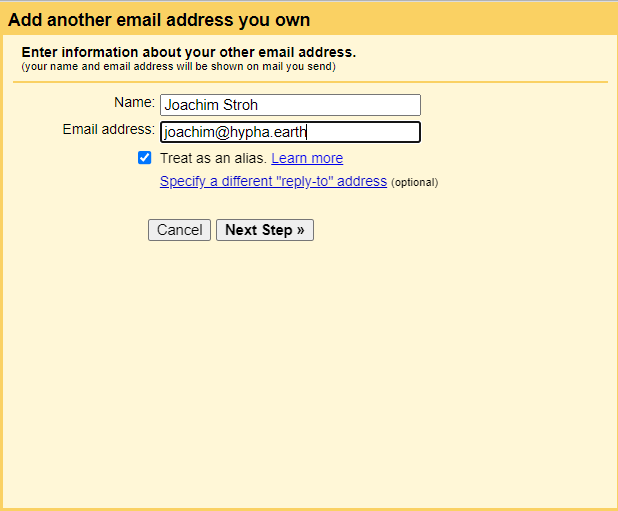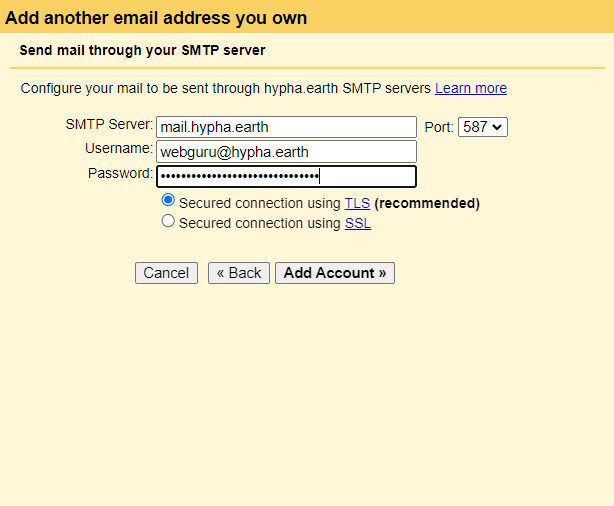Email Management
Hypha members are eligible for Hypha email addresses, such as joe@hypha.earth. Hypha does not provide full email support, so we suggest to forward messages from your Hypha account to your personal email account (e.g. at Gmail) as soon as you have access.
The guide is incomplete as of 11/29/21. Following activities need to be performed:
1 Define new role for Email Management
2 Clean up unused mailboxes (purge and/or delete)
3 Enable forwarding for ALL remaining mailboxes
4 Improve on Mail server status
5 Set Postmark delivery to broadcast for Seeds newsletters
Introduction
Cloudron has a built-in mail server that can send and receive email on behalf of users and applications. By default, most of it's functionality is disabled and it only sends out mails on behalf of apps (for example, password reset and notification emails). Hypha has enabled Cloudron Email and offers a full-fledged mail server solution. Each user can get a mailbox username@hypha.earth and can send mails using SMTP and receive mails using IMAP. Admins can also setup server side mail filtering rules using ManageSieve.
Features of this mail solution include:
- Multi-domain support
- Enable mailboxes for users and groups on a domain level
- Per-user and group mail aliases (via mailboxes)
- Mailbox sharing amongst users
- Group email addresses that forward email to it's members
- Email account sub-addressing by adding
+tag qualifier - Setup mail filters and vacation email using ManageSieve
- Catch all mailbox to receive mail sent to a non-existent mailbox
- Relay all outbound mails via SendGrid, Postmark, Mailgun, AWS SES or a Smart host
- Anti-spam. Users can train the spam filter by marking mails as spam. Built-in rDNS and zen spamhaus lookup. Admins can add custom spam rules for the entire server.
- Completely automated DNS setup. MX, SPF, DKIM, DMARC are setup automatically
- Let's Encrypt integration for mail endpoints
- Domains and IP addresses blacklisting
- Server-side mail signatures (can be set per domain)
- REST API to add users and groups
- Secure out of the box
- Full text search using Solr
- Event Log
Hypha's email configuration
| Component | Configuration | Access |
| Webhost (.com) |
Bluehost for joinseeds.com |
Unknown |
| Webhost (.earth) | Namecheap for joinseeds.earth and hypha.earth | Locker |
| Mailserver | mail.hypha.earth | Cloudron admins |
| Mailboxes | Hypha Mailboxes | Cloudron admins |
| Max email size | 25MB | |
| Incoming Mail (IMAP) | Server: mail.hypha.earth Port: 993 (TLS) |
Cloudron admins |
| Outgoing Mail (SMTP) | Server: mail.hypha.earth Port: 587 (STARTTLS) |
Cloudron admins |
| Email filtering |
Server: mail.hypha.earth |
Cloudron admins Docs |
| Spam filtering |
Cloudron admins |
|
| Email delivery |
Postmark smtp.postmarkapp.com Port: 587 (STARTTLS) |
Locker |
| Email clients | Sogo | Cloudron users |
| DNS Status |
MX record Record type: MX Expected value: 10 mail.hypha.earth. Current value: 10 mail.hypha.earth. DMARC record Record type: TXT Expected value: v=DMARC1; p=reject; pct=100 Current value: v=DMARC1; p=reject; pct=100 |
Namecheap requires manual steps for MX records |
| SMTP Status |
OK |
|
How to add message streams to Postmark
We are using Postmark for email delivery (configured on Cloudron, see below). Postmark requires setting up message streams which distinguishes transactional from broadcast messages. It is a good practice to create as many message streams as possible to check the performance on the different types of email we are sending. To attach our messages to the different streams in Postmark, we need to include the stream ID in the message header.
You can log into Postmark via Locker. Make sure to check the outbound delivery statistics from time to time. Postmark can block delivery if you are using the wrong stream or go over the message quota. We are currently at 50,000 emails per month.
Here is the email configuration for Postmark on Cloudron:
How to maintain mail server status
We currently have MX and DMARC records enabled. We want to enable SPF, DKIM and PTR as well.
source: https://docs.cloudron.io/email/#mail-server-status
How to create an email account
- Request a new user account on Cloudron (if you have not already done so)
- Request a new mailbox account from the Cloudron email administrator
- Open Sogo using your Cloudron credentials and new hypha.earth email
- Change the forwarding to your preferred email client
- Uncheck Keep a Copy (do not store emails in Sogo)
How to send-as emails from Gmail
Go to your Gmail Settings > Accounts and Import, then look for "Send mail as:" and "Add another email address". Fill in the following forms below:
For the next form you need the username and password for the Cloudron email server:
You can obtain this info through Locker - https://locker.hypha.earth/ - or by contacting the email admin person below.
The final step will send an email to your account, make sure you have access to this and enter the verification code in the last screen. That's it!
Also, enable email forwarding through Sogo - https://email.hypha.earth/ - under Settings > Mail > Forward (Uncheck "Keep a copy", we do not want to store emails on our server). See above screenshots.
How to set up a Locker account
Current Maintainers of Email
- Joachim Stroh @joachimstroh on Discord