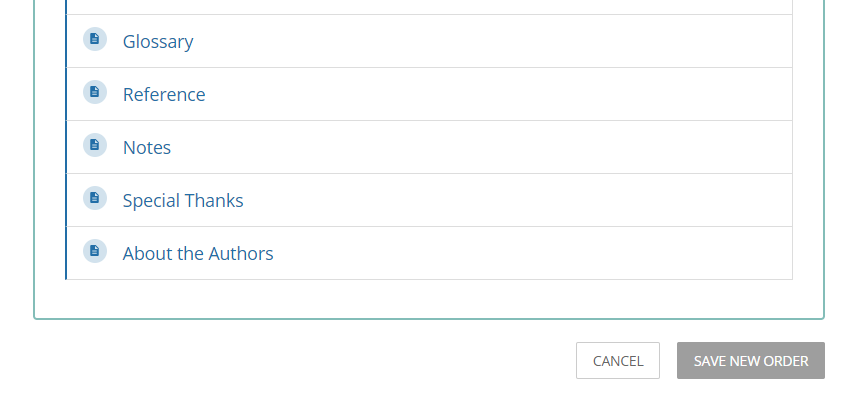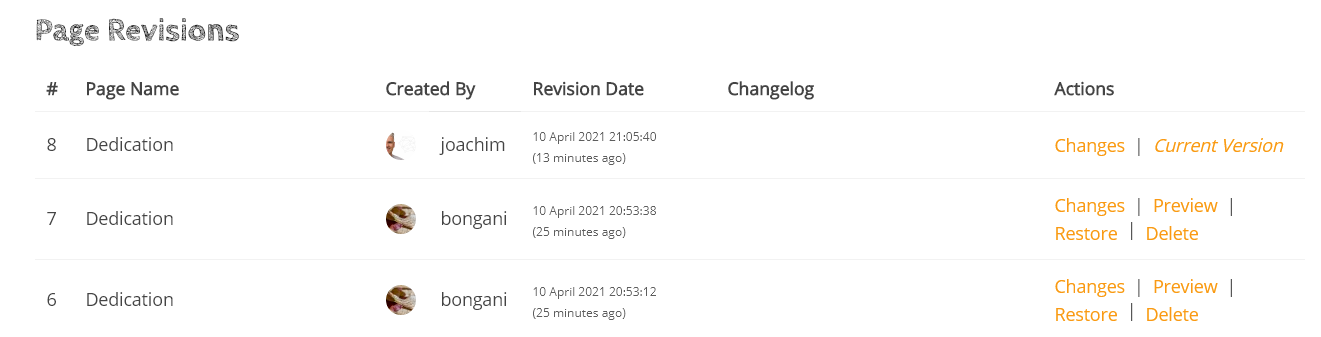How to Edit Pages
Anyone with Editor rights can create a new page or edit an existing page in this wiki.
Click on the Edit button on the right to edit the page. If you do not see the Edit button, you are probably not logged in.
Important: This is a co-creation space, so others will be able to review and edit your content. If you see this warning:
XYZ started editing in the last 60minutes and to be careful not to overwrite each others updates.
Do not edit the page and come back later (or contact the person currently editing the page). Otherwise your edits might be overwritten by the person who saves it last.
To leave any comments on the page, just mention them as italics on the page with your initials - JS
To sort pages into a different order, go back to the book or chapter view and click on the "Sort" button on the right. This will allow you to rearrange all chapters or pages in a new order. Don't forget to save the order (Click on the Save Order button at the very bottom of the form).
To track any revisions of your page (done by you or others), click on the "Revisions" link on the right of the page. You will see a screen like the one below, click on any entry to see what has changed on the page (text highlighted in red=removed, green=updated). If you restore a previous version, you will loose the edits between the current and the restored version.
To add some additional highlights to pages, use the following under Formats > Callouts or Blockquotes:
Everyone is good to go.
There is some danger using this technique!
This is some more information..
This is an important message
This is an important quote that helps to underline the text. This is an important quote that helps to underline the text. This is an important quote that helps to underline the text. This is an important quote that helps to underline the text. " -Fuller
For more help, please visit the BookStack help documentation.