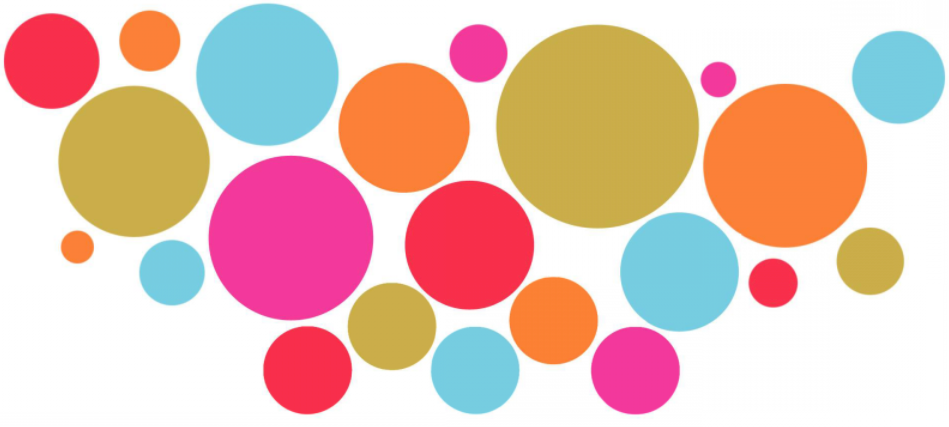Products Circle
Welcome to Circle Tools!
This page will help you understand the tools we are using for the Products Circle. Please follow the guidelines below and update this page with new tools the circle is using! You can always check with Managed Services to add more tools or get more info on existing tools.
We are using the following tools:
- Zoom for video conferencing calls that need to be automatically recorded
- [XYZ] for other (more ad-hoc) video conferencing calls
- Google Calendar to share invitations to meetings and other events
- add other tools or the circle here...
Here's what you can do:
- Attend a Zoom meeting
- Add a Zoom meeting
- Edit a Zoom meeting
- Add the Google Calendar
- Edit the
GoogleGooglecalendarCalendar
Attend a Zoom meeting
To attend a Zoom meeting, find your link in the circle calendar. If you have not added the circle calendar, see the steps below. Once the meeting is starting, click on the URL for the Zoom call.
Now you can:
- Join the Zoom meeting with password "hypha"
- Wait for the host to join the Zoom meeting
- Become a host at the meeting by using the host code "xyz"
During the meeting you can
- Raise your hand by clicking..
- Make someone else a co-host (to share screen) by clicking..
Add a Zoom meeting
To add a Zoom meeting, you need access to Zoom. For access credentials, see Access Your Password Locker below. Once you are logged into Zoom you can:
- schedule a new meeting by ...
- share the meeting on the circle calendar by
- change the meeting by
Link to the Google Calendar
If you have not done so, click on the following link to add the circle calendar to your personal Google calendar.
Edit the Google calendar
To add a calendar event (or remove a meeting), you need access to the Google calendar. For access credentials, see Access Your Password Locker below. Once you are logged into Google you can:
- edit or remove a calendar entry
- check on the correct timezone of the meeting (important!)
Access the Password Locker
Please decide who can access the passwords for Zoom and Google account in your circle. While we suggest the Lamp Lighter is a good candidate, it can be anyone in the circle. It is good practice to grant 2-3 people access to the passwords.
If this is the first time using the password locker, do this...
To access the passwords for the circle, clicker here...
- link to collection